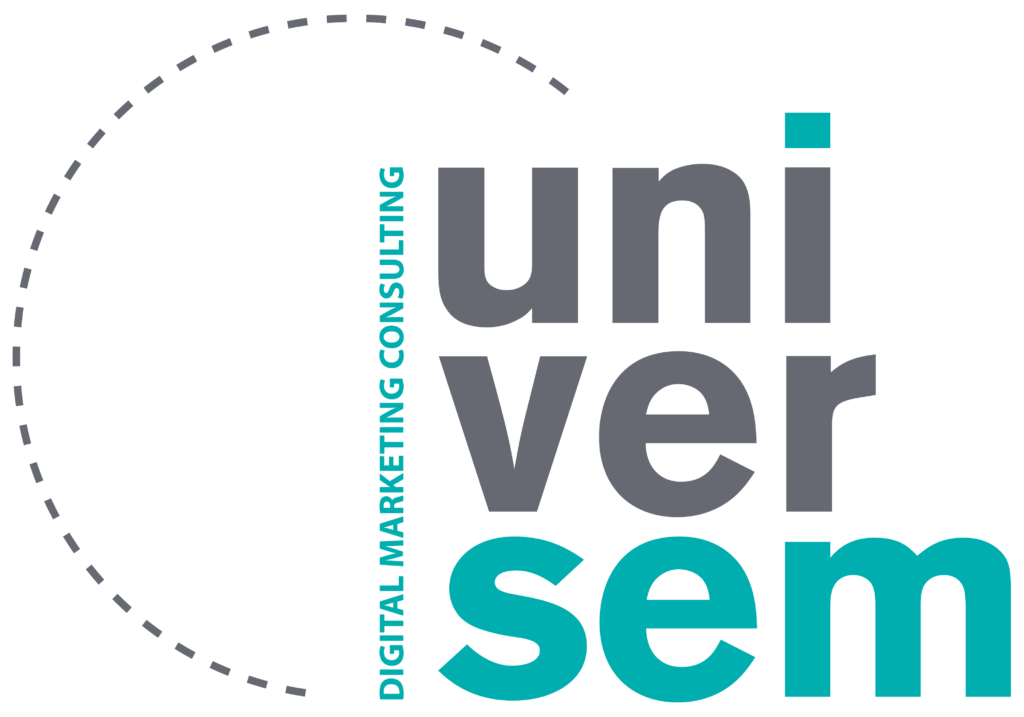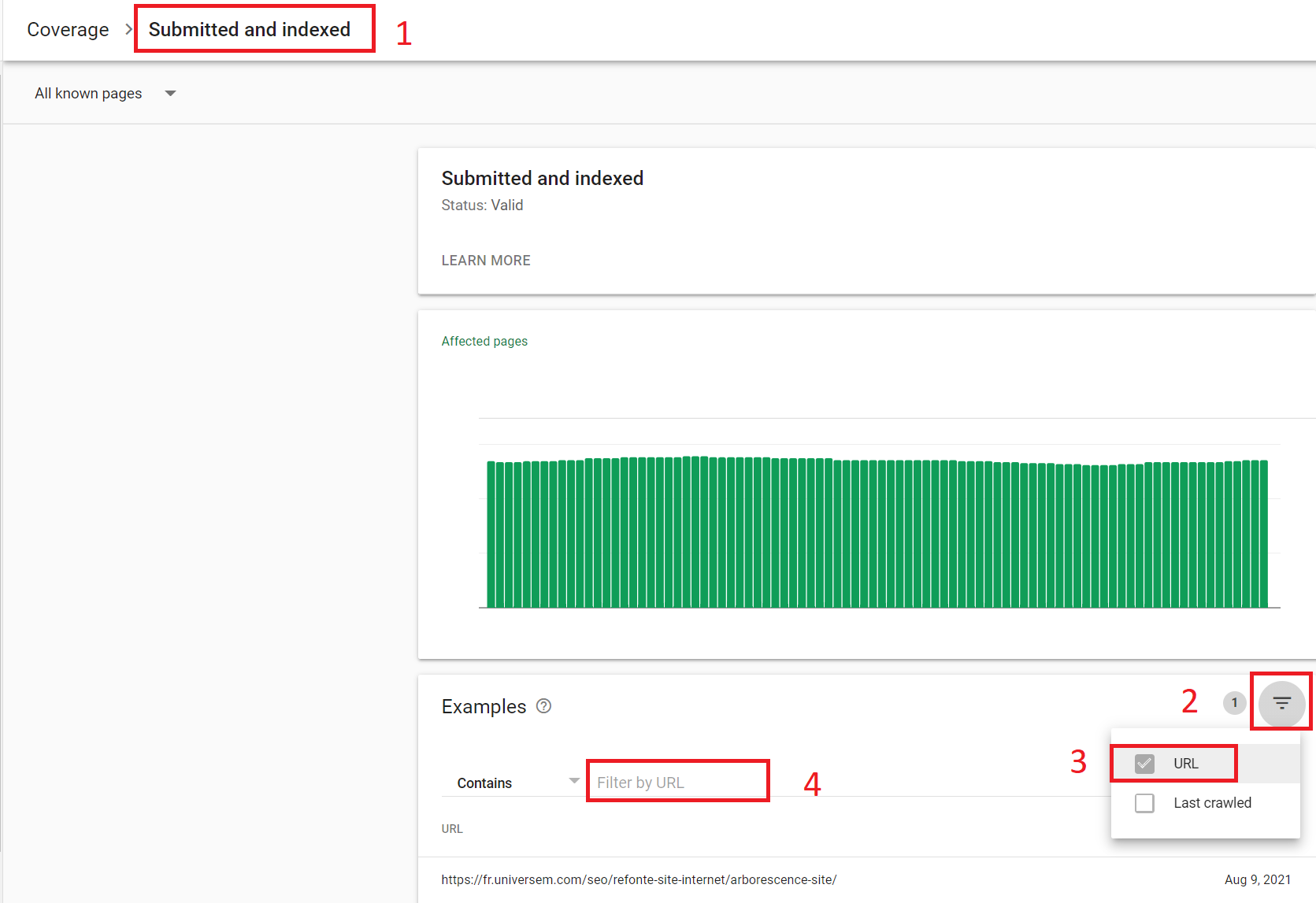What is Google Search Console?
The Search Console is a free tool offered by Google that allows you too track your organic performances, the current status and much other aspects related to a website. Google continuously improved the tool in the last years. As a SEO consultant, my (non-objective) opinion is that it became an essential tool for whoever has an interest in organic visibility for his webpage. Bing offers a similar tool: the Bing Webmaster Tool, which functionalities are quite similar but with some more advanced options, very interesting as well. Still, most people use the tool offered by Google.
However, it appears that the use of the Search Console is unfortunately mostly limited to SEO experts and some web developers. And this is why I really wanted to write a short article on the features that make it a great tool for all digital marketeers.
Reason nr. 1: You can closely monitor your SEO performances
In its « Performance » section (which can have a different look if some of your pages appear in Google News or Discover):
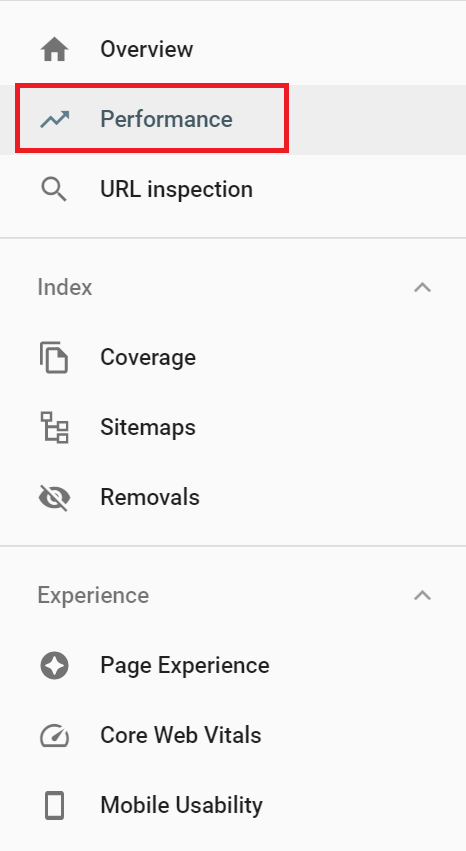
You can track the number of clicks and impressions that a page or a keyword generate on your website. The tool offers numerous filters (combinable) which allows you to sort your results according to a country, a specific keyword or all keywords containing a specific word (for instance, all keywords containing “SEO”) from a particular page. Since some time now, Google even offers the possibility to use some regular expressions to filter pages and keywords.
For example, it is possible to filter the clicks and impressions generated by a specific page to see if it performs properly (and discover, for example, that most of your traffic originates from keywords related to your brand and not from generic keywords, or that the keyword for which you optimised a certain page, does not bring clicks or impressions. In which case it would make sense to amplify your strategy).
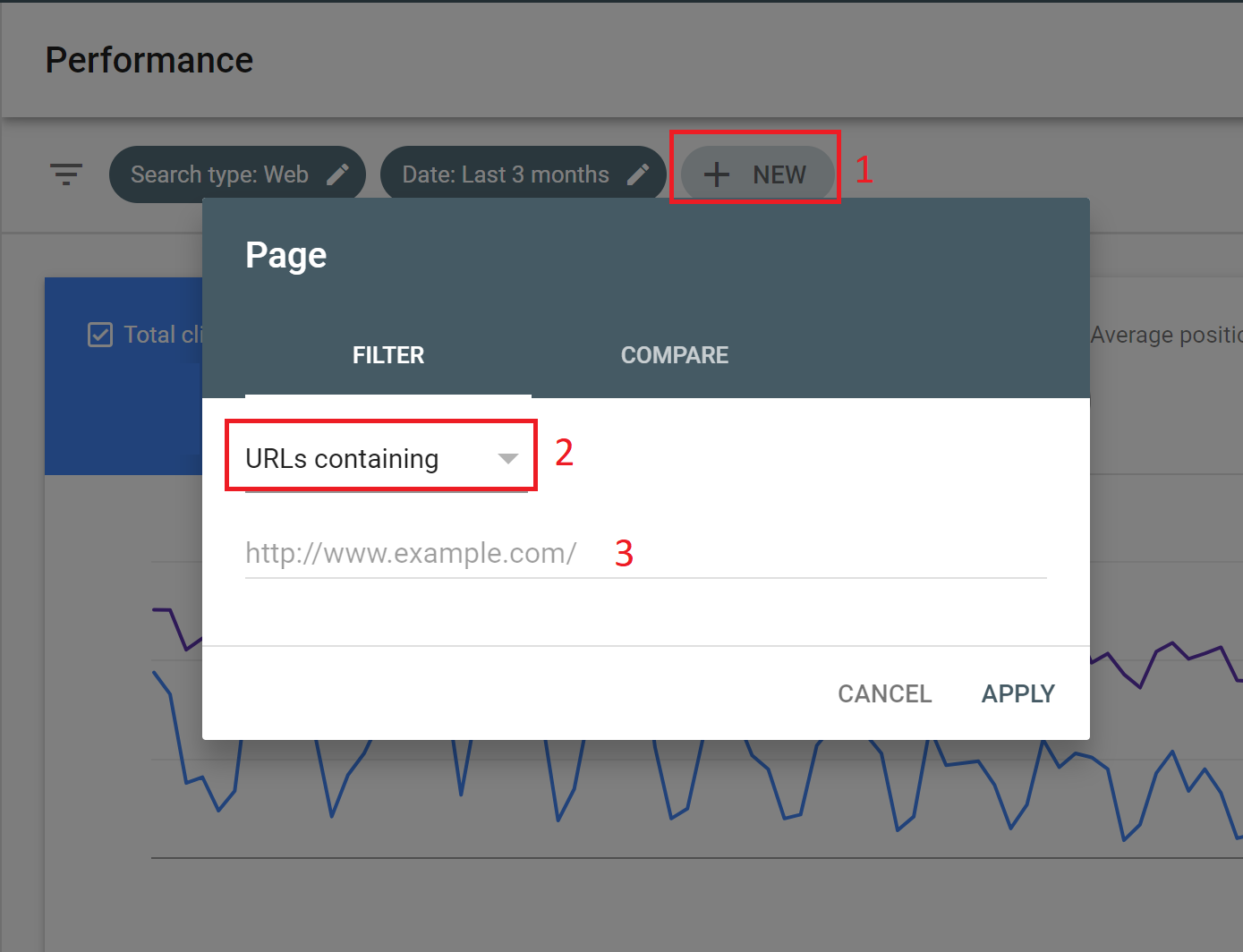
Of course, the tool would be useless if it did not offer a filter by date. It is possible to view data up to 16 months back but also to compare two slots of dates. For instance, comparing the last 3 months with the 3 months before (if your website is highly dependant on seasonality, it is sometimes more interesting to compare them with the same 3 months of the previous year).
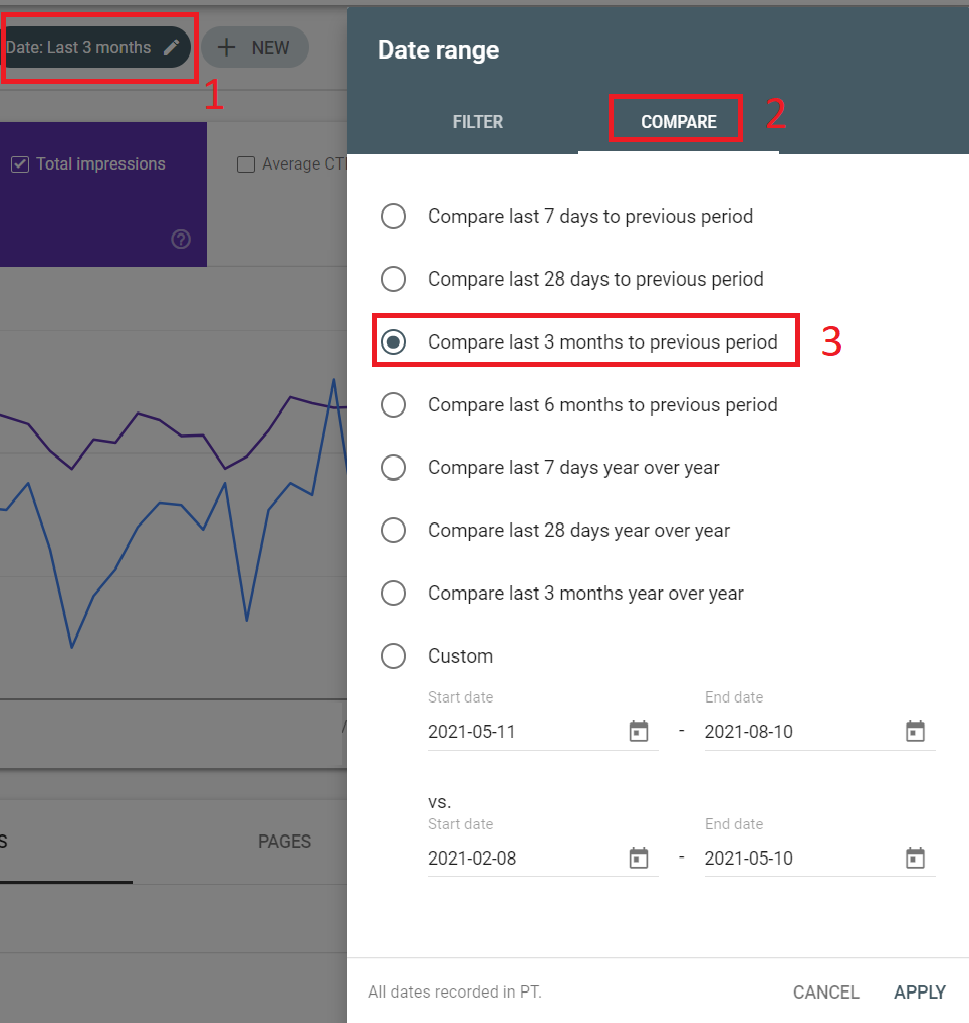
To sum it up, all these options allow you to really see if your SEO strategy is working and if your organic traffic increases or not. This way you can change course to rectify the situation.
Reason nr. 2: You can easily check the status of a page and ask for its indexation
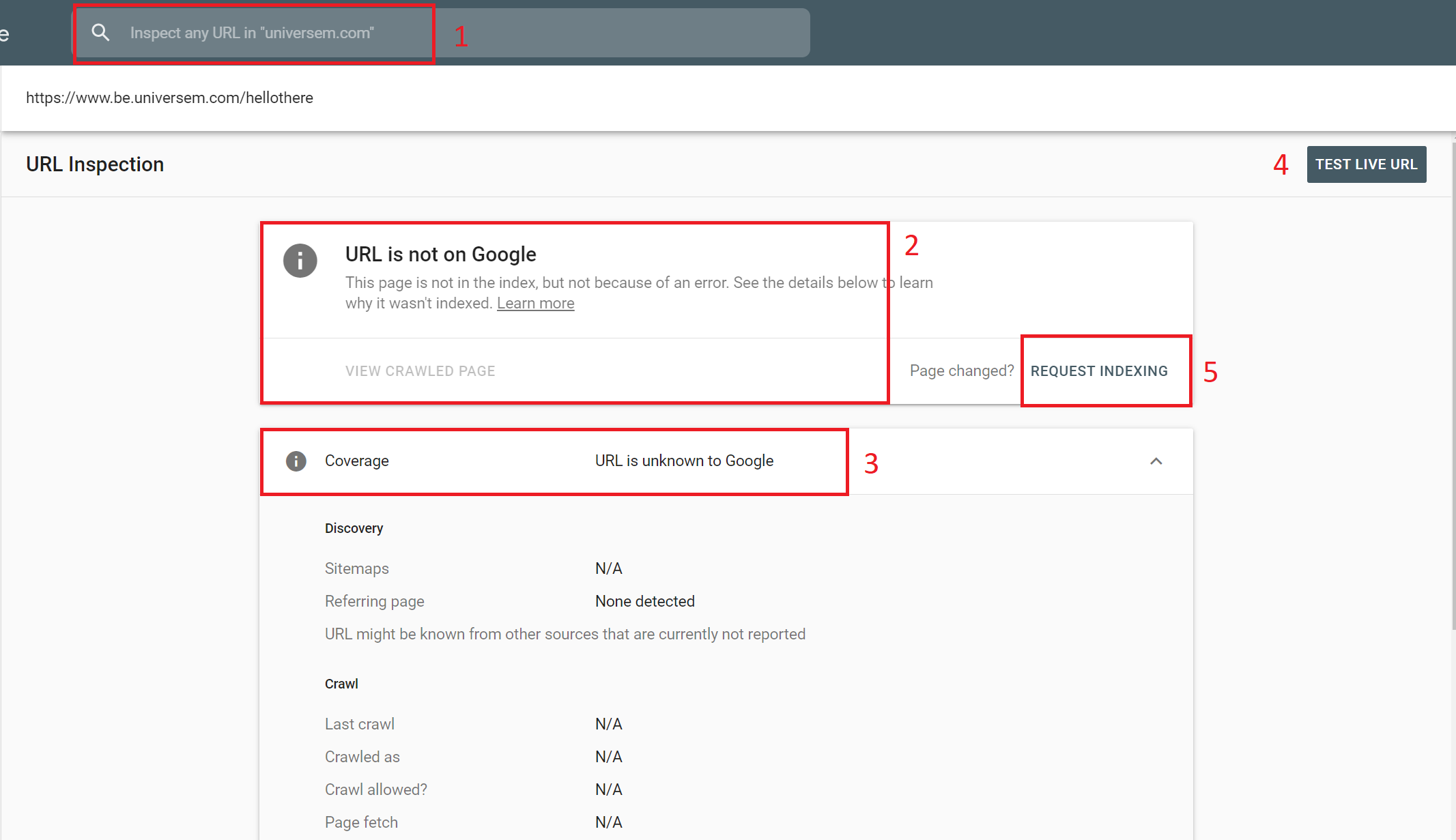
Another aspect, the Google Search Console allows you to see the status of a page (copy-paste the URL in the area 1) to determine if it is “indexed”, meaning that it is findable in Google (area 2). If it is not the case, it gives you information on the reasons behind it (area 3). In short, let’s imagine that your page doesn’t give you any data in the “performance” section. If you analyse it, you might see that it is not findable because of some technical issue or because Google was never aware of its existence (which is the case in my test).
To remember: an unindexed page will not bring any organic traffic (and thus, no organic conversion).
In the same vein, you can also test the URL live (area 4) to see if it is still problematic or not with the “test live URL”. The difference with the first information is that this time, the test is done live. Whereas the first one is the result of Google’s last crawl, which, depending on your website, might be from a few days back.
Depending on the results of the live test, you could quickly want to contact your development agency to fix this aspect or, if the page does in fact not show any errors but has just never been indexed, ask for its indexation via the “Request indexing” button (area 5). Google will then index the page quickly (if nothing else blocks it).
It is also useful if you are launching a new webpage or if you make important changes on a page. You can, manually, ask Google to index it to speed up the process (which can naturally be quite fast depending on the page).
Reason nr. 3: You can easily check the status of your website
The Search Console also offers a « coverage » part which allows you to see all the pages of your website known by Google. Less practical to see the information specific to a single page (as in the inspection tool), this section enables you to directly see if a high number of errors (in red, area 1) or warnings (in yellow, area 2) are affecting your website or if a high number of pages are not indexed (in grey, area 4). Beware that having a big number of pages indexed (in green, area 3) does not mean that they are bringing you a lot of traffic.
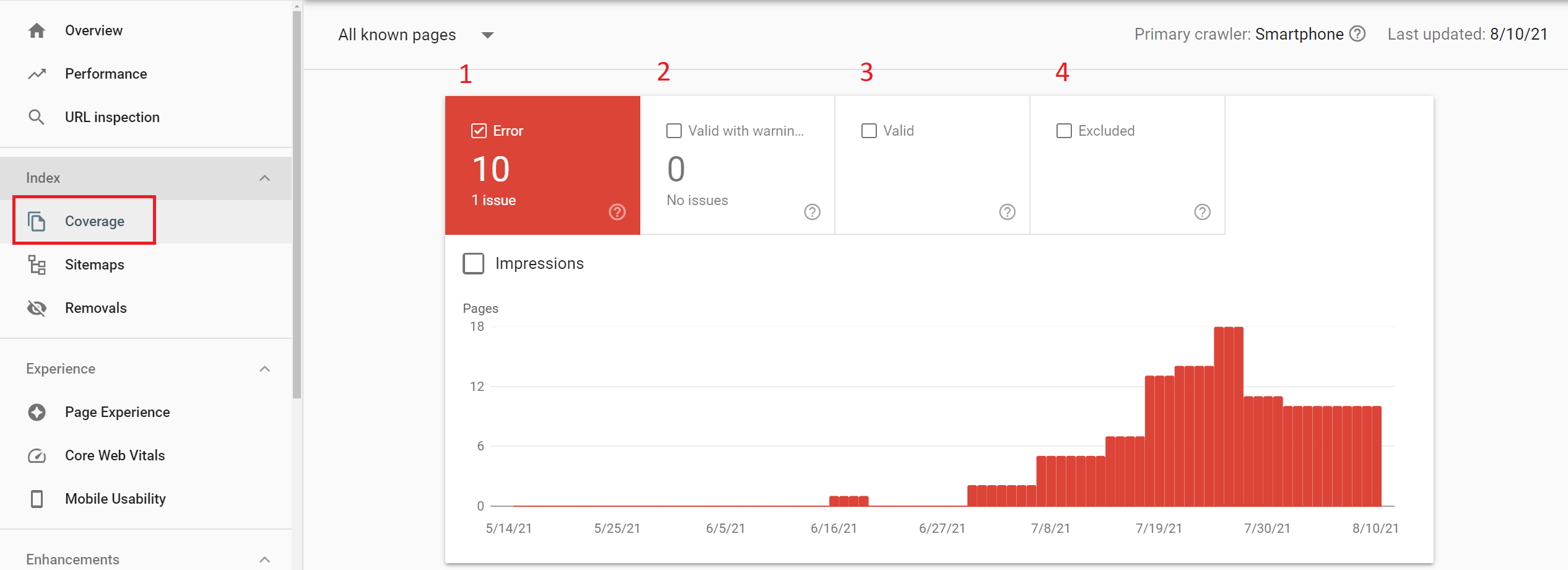
There are ways of filtering the URLs (by selecting the valid pages contained in the sitemap, for instance: area 1), for example to quickly see all URLs containing a specific word and this way, to see how many URLs of a specific category are indexed (click on the filter: area 2, and on the URL box: area 3, then type a search query contained in the URL series in the area 4. Let’s imagine that I want to see all the pages indexed in the category web-analytics, I would type this term in that area). The only disadvantage is that sometimes you must navigate between different sections (valid, not indexed, errors, warnings, etc) if multiple URLs from the same category are contained in multiple sections.
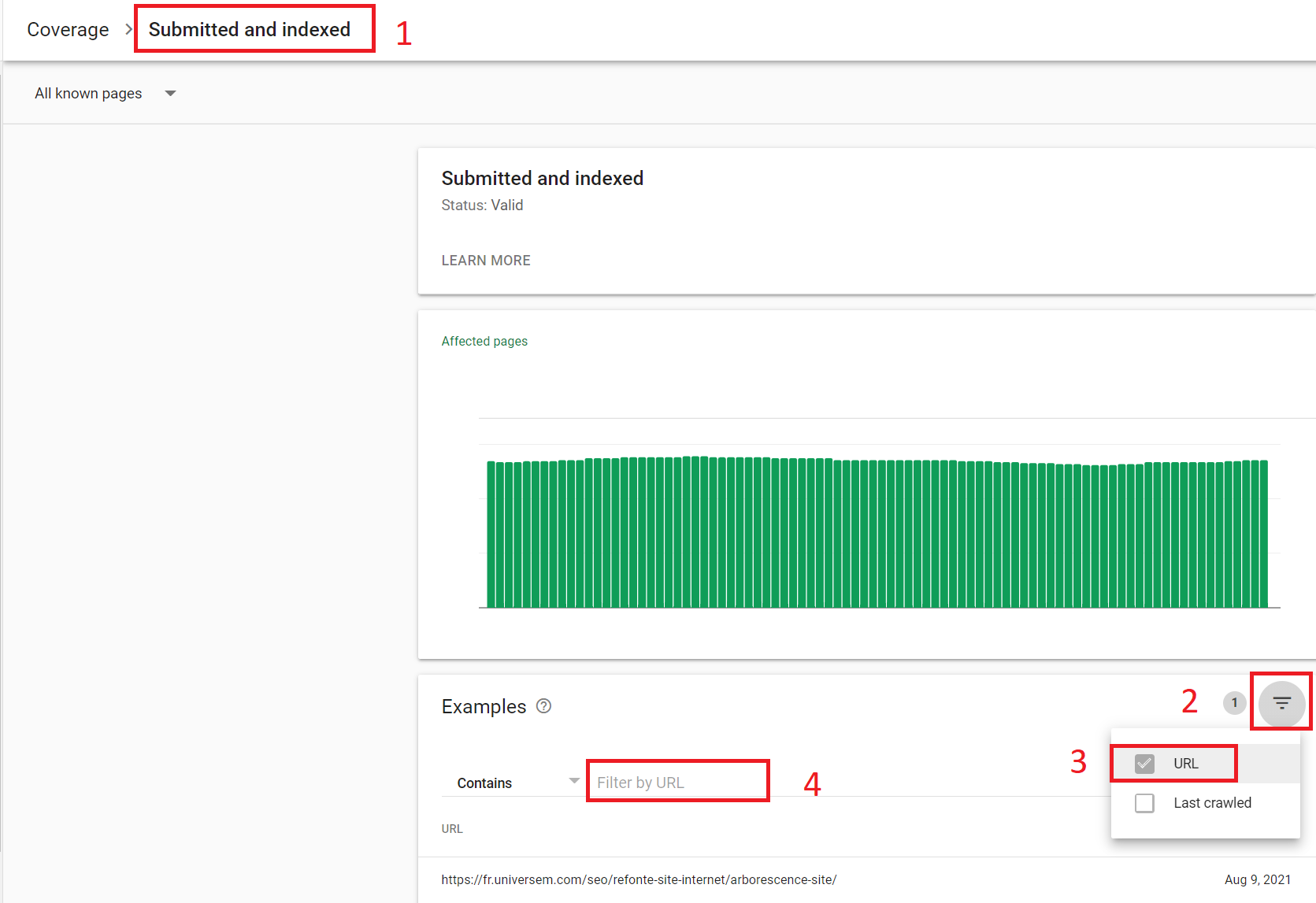
To summarize, it is extremely useful to read this report from time to time to make sure that it is all under control and that your site is still running smoothly!
If you are curious, Google gives more information on the errors in its documentation (and some links allow to find it easily since each error).
If you do not have the time for this yourself, do not hesitate to get in touch with our SEO specialists to find out more!